Sansui SLEDVD249 Owner's Manual
Browse online or download Owner's Manual for LED TVs Sansui SLEDVD249. Sansui SLEDVD249 23.6" HD-ready Black LED TV User Manual
- Page / 39
- Table of contents
- TROUBLESHOOTING
- BOOKMARKS



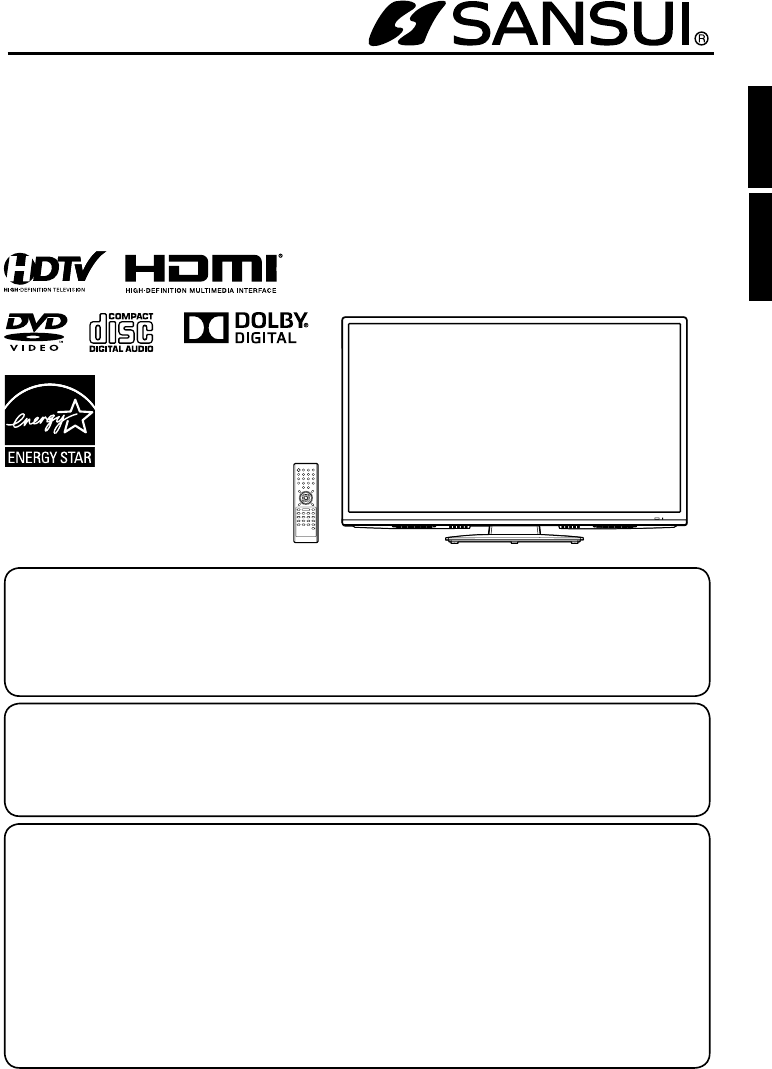
- SLEDVD249 1
- LASER PRODUCT 2
- IMPORTANT SAFETY INSTRUCTIONS 3
- IMPORTANT NOTICE 5
- SAFETY PRECAUTIONS 5
- How to attach the stand 6
- How to remove the stand 6
- Features 7
- Contents 8
- Audio CD 9
- Parts and functions 11
- Remote control 12
- Power source 13
- Antenna connections 14
- Cable TV connections 14
- Auto Setup 15
- Main Menu 16
- Convenience functions 17
- Air/Cable selection 18
- Automatic Search 18
- Adding Channel 18
- Add/Delete channel 18
- Clear All 18
- To create channel labels 19
- To clear a Ch Label 19
- To register a password 20
- How to enter the V-Chip menu 20
- To set the V-Chip 20
- To change the password 20
- WHAT IS CLOSED CAPTIONING? 21
- Setting the picture size 22
- Preparation 23
- HOME MENU 26
- Function Setup 29
- Language Code List 31
- Country/Area Code List 31
- GAME CONSOLE 32
- Reception disturbances 35
- Problems and troubleshooting 36
- Specifications 38
- WARRANTY 39
Summary of Contents
24” CLASS LED-LCD HDTV WITH DVD PLAYERLED-LCD HDTV CATÉGORIE 24 PO ET LECTEUR DVDOWNER’S MANUALGUIDE D’UTILISATIONATTENTIONATTENTIONIf you purchase a
EN 10 Compatibilities for the PC-created disc• You may not be able to play discs recorded using a personal computer or recorder for disc compatibili
11 ENTo display the menu screen.Press and hold both VOL (VOLUME) +/– at the same time for 1 second to display the menu screen.CH (CHANNEL) buttons, V
EN 12Remote controlPOWER Power On/OffDISPLAY/– Call TV informationCall DVD informationInput “–” for digital channelsTV/DVD Switch between TV and DVD (
13 ENApproximately 15 feetInserting Batteries1Open the battery compartment cover in the direction of the arrow.2Install two “AAA” batteries (supplied)
EN 14Antenna connectionsIf you are using an indoor or outdoor antenna, follow the instructions below that correspond to your antenna system. If you ar
15 ENStarting setupThe Auto Setup menu appears the first time you turn on the TV, and assists you to specify the Air/Cable setting, and program your c
EN 16To select the video input sourceTo view a signal from another device connected to your LCD TV, such as a VCR player, press INPUT SELECT, then pre
17 ENConvenience functionsYou can change the default settings by pressing the TV MENU button on your remote, then select the one of the icons at the l
EN 18Memorizing channelsThis TV is equipped with a channel memory feature which allows channels to skip up or down to the next channel set into memory
19 ENChecking the digital signal strengthThis TV will allow you to view the digital signal meter for digital channels. 1Select “Channel ⇒ DTV Signal”,
EN 2CAUTION:THIS DIGITAL VIDEO PLAYER EMPLOYS A LASER SYSTEM.TO ENSURE PROPER USE OF THIS PRODUCT, PLEASE READ THIS OWNER'S MANUAL CAREFULLY AND
EN 20Setting the V-ChipAn age limitation can be set to restrict children from viewing or hearing violent scenes or pictures that you may choose to exc
21 ENNOTE:You can only download the additional V-Chip rating system when your TV is receiving a digital signal.When you download the additional rating
EN 22You can select from among the following items and parameters.Text Size: Auto, Small, Standard, LargeText Type: Auto, Style1, Style2, Style3, St
23 EN3On the screen, “ ” changes to “Loading” and then playback will commence.A menu screen may appear on the TV screen, if the disc has a menu featur
EN 24Special playbackFast Forward PlaybackPress SEARCH (uu) during normal playback.Each press of SEARCH (uu) will increase the speed of the search.•
25 ENMarking desired scenesThe TV/DVD stores the points that you want to watch again up to 12 points.You can resume playback from each scene.Marking t
EN 26Using HOME MENUPlaying a disc1Press SETUP during stop mode. HOME MENU will appear.2Press ▲/▼/◀/▶to select “Disc Navigator”, then press ENTER.Audi
27 ENProgram playback1Press PLAY MODE during playback or stop mode.Play Mode screen will appear.2Press ▲/▼ to select “Program”, then press or ENTER.
EN 28Video Adjust menuFrom the Video Adjust menu you can adjust various settings that affect how the picture is presented.1Press SETUP during stop mod
29 ENFunction SetupSetting OptionDigital Audio Out settingsDigital Out On Digital audio is output when playing a disc.Off Digital audio is not output
3 EN15) Apparatus should not be exposed to dripping or splashing, and objects filled with liquids, such as vases, should not be placed on the apparat
EN 30Parental ControlSome discs are specified as not suitable for children. Such discs can be limited not to playback with the unit.How to into the Pa
31 ENLanguage Code ListLanguage (Language code letter), Language code Japanese (ja), 1001English (en), 0514French (fr), 0618German (de), 0405Italian (
EN 32The exact arrangement you use to interconnect various video and audio components to this unit is dependent on the model and features of each comp
33 ENHDMI cable (not supplied)Rear of the unitAudio cord (not supplied)To HDMI/DVI INTo PC MONITOR INTo AUDIO (L/R) INVGA cable (not supplied)Connecti
EN 34Connections to other equipmentTo connect a HDMI or a DVI device to the unitThe HDMI input receives digital audio and uncompressed video from a HD
35 ENGHOSTSGhosts are caused by the television signal following two paths. One is the direct path and the other is reflected by tall buildings, hills
EN 36Problems and troubleshootingUse the following check list for troubleshooting when you have problems with your TV/DVD. Consult your local dealer o
37 ENSYMPTOMS POSSIBLE SOLUTIONS PAGEDVDPlayback doesn’t start or disc ejects automatically.No disc is inserted.The disc may be dirty. Clean up the di
EN 38GENERALPower supply: AC 120V, 60HzPower consumption: Operation: 42WStand by: 0.7WWeight: 4.0 kg (8.8lbs )Dimensions: Width: 550 mm (21-21/32 inc
39 EN ORION warrants this product to be free from manufacturing defects in material and workmanship under normal use and conditions for a period of 1
EN 4IMPORTANT SAFETY INSTRUCTIONS23) When you connect the product to other equipment, turn off the power and unplug all of the equipment from the wa
5 ENThe unit emits heat when in operation. Do not place any covers or blankets on the unit, this may cause overheating. Do not block ventilation hole
EN 6How to attach the standNOTE:• Unplug the AC cord from the wall outlet.• Before beginning this process, assure that the TV is laid on a clean, sa
7 EN* This item incorporates copy protection technology that is protected by U.S. patents and other intellectual property rights of Rovi Corporation.
EN 8ContentsBefore using your unitIMPORTANT SAFETY INSTRUCTIONS ...3 SAFETY PRECAUTIONS ...5IMPORTANT NOTICE ...
9 ENPlayable discsDisc type and logo mark contentDVD VideoAudio+Video(movingpictures)CD-DAAudioThe following discs are also available.DVD-ROM/-R/-RW/-
 (27 pages)
(27 pages)







Comments to this Manuals